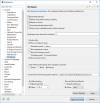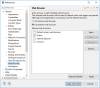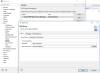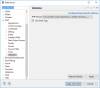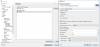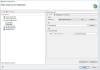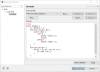Table of Contents
Eclipse IDE
The Eclipse IDE Integrated Development Environment is open source and provides an excellent environment to develop web applications. I migrated the LAMP server from XAMPP to WSL (Windows Subsystem for Linux) with the arrival of Windows 10. See here for XAMPP related instructions.
| Application | Version |
|---|---|
| Eclipse for PHP Developers | 2024-03 |
| OS | Debian 12.5 |
| Apache | 2.4.59 |
| PHP | 8.3.7 |
| MariaDB | 10.11.61 |
WSL Settings
- To change the default setting of WSL (WSL1/WSL2) to allow file permissions on mounted Windows drives add the file
wsl.confwith the following content to/etcin your linux distro:[automount] options="metadata,umask=22,fmask=11"
- Stop wsl from the Windows command line:
wsl --shutdown [OR] wsl -t NAME
- Start wsl from the Windows command line:
wsl [OR] wsl --distribution NAME
- Check wsl instances from the Windows command line:
wsl -l -v
LAMP with Xdebug
- Follow LAMP on Debian 12
Eclipse IDE
PHP
- Make sure
display_errorsis set to ON in apache's php.ini file and not overridden in the apache VirtualHost file
Java
Eclipse requires Java to run, so install this first.
- Install Java Runtime Environment 32 Bit Version or 64 Bit Version
- If you have recently installed Java 8 and uninstalled older versions, install Java SE Development Kit 8 and retry.
- If you get a Java was started but returned exit code=13 error, you most likely installed the wrong Java version. Try re-installing Java with the 64-bit version, or vice versa.
Eclipse
- Install Eclipse for PHP Developers
- Choose x:\ as installation path, where “x” can be any drive letter available to your system, also a portable one.
JavaScript
Links
TypeScript
Install the TypeScript IDE for Eclipse.
- In Eclipse go to Help → Install New Software…
- Provide the installation location http://axmor.bitbucket.org/typecs/stable/update-site/
- Mark the plugin version you would like to install then press Next…
- On Install Details press Next…
- Review and confirm the plugin to install.
- Restart Eclipse.
Settings
- Go to Window → Preferences → General and enable “Show heap status”.
- There are three places where the “Break on first line” configuration can be set:
- Window → Preferences → PHP → Debug
- Project → Properties → PHP → Debug
- Run → Debug Configurations → PHP Web Application → <Your configuration> → Debugger
- Window –> Preferences –> General –> Editors –> Text Editors. Uncheck “Use find/replace overlay” (see Eclipse 2024-09 Is there a way to get the old Find/Replace window back?)
- If you have existing projects
- either select the project directory as workspace when first starting up the new eclipse, or
- delete the workspace directories and files (filenames start with “.”), then import the project directories with File –> Import –> General –> Existing Projects into Workspace
Links
© 2007-2025 Bernard Condrau - Powered by DokuWiki