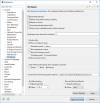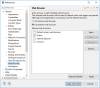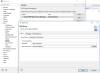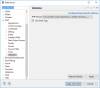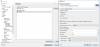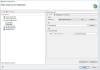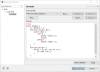Table of Contents
Eclipse IDE
The Eclipse IDE Integrated Development Environment is open source and provides an excellent environment to develop web applications. This guide provides all necessary steps to setup and get it running, and was modified for installation of the following versions:
| XAMPP | 5.6.32 | 7.2.14 |
|---|---|---|
| Eclipse for PHP Developers | Oxygen 1a (4.7.1a) | |
| PHP | 5.6.32 | 7.2.14 |
| MariaDB | 10.1.28 | 10.1.36 |
| MySQL | (5.6.32) |
XAMPP
Installation
- Install XAMPP packages on a Linux client through the packet manager or download location.
- Install XAMPP on a Windows client. Keep all path definitions relative, e.g. without the drive letter, except the reference to the xdebug dll. Make sure xampp is installed to a root directory, e.g. X:\xampp. “X” can be any drive letter available to your system, also a portable one. Besides the reference to the xdebug dll, the installation remains portable.
- Install XAMPP Portable on a Windows client to integrate into the portable apps environment.
Apache
Modify x:\xampp\apache\conf\httpd.conf. The best way to integrate with eclipse is to point the DocumentRoot to your project directory:
DocumentRoot "x:/joomla/htdocs" <Directory "x:/joomla/htdocs"> Options Indexes FollowSymLinks Includes ExecCGI AllowOverride All Require all granted </Directory>
Alternatively, you can keep the default DocumentRoot and add an alias to your project directory:
<Directory "x:/joomla/htdocs"> Options Indexes FollowSymLinks Includes ExecCGI AllowOverride All Require all granted </Directory> <IfModule alias_module> ScriptAlias /cgi-bin/ "x:/xampp/cgi-bin/" Alias /joomla "x:/joomla/htdocs/" </IfModule>
To enable SSL, you need to set the DocumentRoot in C:\xampp\apache\conf\extra\httpd-ssl.conf
DocumentRoot "x:/joomla/htdocs"
PHP
- Modify x:\xampp\php\php.ini:
output_buffering=off short_open_tag = On max_execution_time=120 max_input_time=150 memory_limit=256M error_reporting=E_ALL & ~E_DEPRECATED & ~E_STRICT display_errors=On post_max_size=16M upload_max_filesize=128M date.timezone=Asia/Bangkok ;extension=php_imap.dll ;extension=php_pdo_odbc.dll
- Download phpMyAdmin latest version and replace the folder in /xampp
- If your htdocs directory is on a different drive than the xampp installation, then you need to either add the drive to “session.save_path” in php.ini, or create an equivalent folder path on the drive where your htdocs folder resides.
session.save_path = "C:\xampp\tmp"
MariaDB / MySQL
- Create user to connect with in your application. Give him sufficient access privileges.
- If you have existing projects, copy the database directories and files to x:/xampp/mysql/data.
- Create access for your user for host '%' and 'localhost' (2 entries) with the necessary privileges.
- Default options are read from the following files in the given order:
C:\Windows\my.ini C:\Windows\my.cnf C:\my.ini C:\my.cnf C:\xampp\mysql\my.ini C:\xampp\mysql\my.cnf C:\xampp\mysql\bin\my.ini C:\xampp\mysql\bin\my.cnf
Links
Eclipse IDE
Java
Eclipse requires Java to run, so install this first.
- Install Java Runtime Environment 32 Bit Version or 64 Bit Version
- If you have recently installed Java 8 and uninstalled older versions, install Java SE Development Kit 8 and retry.
- If you get a Java was started but returned exit code=13 error, you most likely installed the wrong Java version. Try re-installing Java with the 64-bit version, or vice versa.
Eclipse
- Install Eclipse for PHP Developers
- Choose x:\ as installation path, where “x” can be any drive letter available to your system, also a portable one.
XDebug for PHP 7.2
To activate the debugger, you need to add the following lines to the bottom of x:/xampp/php/php.ini:
[XDebug] zend_extension = "C:\xampp\php\ext\php_xdebug-2.6.1-7.2-vc15.dll" ; IMPORTANT: Windows does not find the dll if the drive letter is missing! xdebug.remote_autostart = 1 xdebug.profiler_append = 0 xdebug.profiler_enable = 0 xdebug.profiler_enable_trigger = 0 xdebug.profiler_output_dir = "\xampp\tmp" ;xdebug.profiler_output_name = "cachegrind.out.%t-%s" xdebug.remote_enable = 1 xdebug.remote_handler = "dbgp" xdebug.remote_host = "127.0.0.1" xdebug.remote_log = "\xampp\tmp\xdebug.txt" xdebug.remote_port = 9000 xdebug.trace_output_dir = "\xampp\tmp" xdebug.remote_cookie_expire_time = 36000
- Other options can be left at default values. Check the settings have been recognized by checking phpinfo.
- XAMPP does not contain the correct php_xdebug.dll, download it from here and put it into folder x:/xampp/php/ext.
- Make sure you have Visual C++ 2017 installed.
- Download and install: Installing Xdebug for XAMPP with PHP 7.x and The latest supported Visual C++ downloads
- Check phpinfo: Tailored Installation Instructions
XDebug for PHP 5.6
To activate the debugger, you need to add the following lines to the bottom of x:/xampp/php/php.ini:
[Xdebug] zend_extension=H:\xampp\php\ext\php_xdebug.dll xdebug.remote_enable = 1 xdebug.remote_port = 9000 xdebug.trace_output_dir = "\xampp\tmp"
Other options can be left at default values. Check the settings have been recognized by checking phpinfo. xampp comes with the correct php_xdebug.dll file already located in x:/xampp/php/ext.
Links
JavaScript
Links
TypeScript
Install the TypeScript IDE for Eclipse.
- In Eclipse go to Help → Install New Software…
- Provide the installation location http://axmor.bitbucket.org/typecs/stable/update-site/
- Mark the plugin version you would like to install then press Next…
- On Install Details press Next…
- Review and confirm the plugin to install.
- Restart Eclipse.
Settings
- Go to Window → Preferences → General and enable “Show heap status”.
- There are three places where the “Break on first line” configuration can be set:
- Window → Preferences → PHP → Debug
- Project → Properties → PHP → Debug
- Run → Debug Configurations → PHP Web Application → <Your configuration> → Debugger
- If you have existing projects
- either select the project directory as workspace when first starting up the new eclipse, or
- delete the workspace directories and files (filenames start with “.”), then import the project directories with File –> Import –> General –> Existing Projects into Workspace