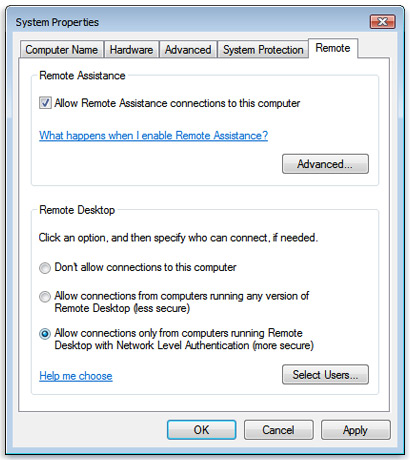Table of Contents
Remote Desktop Connection
Setup
- Open System by clicking the Start button, right-clicking Computer, and then clicking Properties.
- In the left pane, click Remote settings. Administrator permission required If you're prompted for an administrator password or confirmation, type the password or provide confirmation.
- Under Remote Desktop, select one of the options to allow connections.
- Click Select Users.
- In the Remote Desktop Users dialog box, click Add.
- In the Select Users or Groups dialog box, do one or more of the following:
- To specify the search location, click Locations.
- To specify the types of objects (user names) that you want to search for, click Object Types.
- In the Enter the object names to select box, type the user name that you want to search for, and then click Check Names. If the user name isn't found, click Advanced to run an advanced search.
- When you find the correct name, click OK. The name will be displayed in the list of users in the Remote Desktop Users dialog box.
- Click OK, and then click OK again.
- Make sure Port 3389 is open in your firewall.
Connecting through a SSH tunnel
- To connect through a SSH tunnel, tunnel a higher source port (e.g. 33389) to the destination:3389.
Special commands
- To Ctrl-Alt-Del into the remote machine, use Ctrl-Alt-End.
External Links
© 2007-2025 Bernard Condrau - Powered by DokuWiki