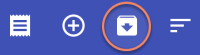Table of Contents
OpenVPN
Follow one of the excellent guides from DigitalOcean (see Links below). Follow all the steps to the detail and everything will work, below are modifications I made for my personal requirements. Make sure you run commands as regular user and only elevate to root when told to do so.
Prerequisites
- Make sure you followed Initial Server Setup with Debian 9 before you setup the VPN Server
- Establish a non-root administrative user with sudo privileges
- Install UFW Firewall and make sure the correct interface is set up in
/etc/ufw/before.rules - I separated the Certificate Authority Server (CA Server) and the VPN Server as recommended in the walk-through. I use 2 different VPN Servers in 2 locations with the same credentials, the CA Server is located on a virtual machine and switched off when not used. (bco: OpenVPN)
- Install EasyRSA
Migrating server
If you resinstall OpenVPN on a new machine with existing client configurations do the following:
- Copy
/etc/openvpn/from the old server and copy to the new server - Follow Adjusting the Server Networking Configuration (steps 5 and 6)
- Check the VPN is running with
sudo systemctl status openvpn@server
Adding Clients
Setting up the environment (VPN Server(s) and CA Server) takes a while, the many steps are outlined clearly and in detail in the Original Article below in my Wiki or on the DigitalOcean website. In this paragraph I summarized the steps necessary to add clients to the VPN. Since both VPN Servers use the same credentials, the process is identical apart from using a different base.conf file which contains the server's IP address.
VPN Server
- Navigate to the EasyRSA directory on your VPN Server and run the easyrsa script with the gen-req and nopass options, along with the common name for the client:
$ cd ~/EasyRSA-3.0.4/ $ ./easyrsa gen-req client1 nopass
- Press ENTER to confirm the common name. Then, copy the client1.key file to ~/client-configs/keys/:
$ cp ~/EasyRSA-3.0.4/pki/private/client1.key ~/client-configs/keys/
CA Server
- Log in to your CA Server and copy the client1.req file from the VPN Server:
$ rsync -avz -e "ssh -p <port>" user@vpn.server.com:EasyRSA-3.0.4/pki/reqs/client1.req ~/EasyRSA-3.0.4/pki/reqs/.
- Navigate to the EasyRSA directory and sign the request, be sure to specify the client request type:
$ ./easyrsa sign-req client client1
At the prompt, enter yes to confirm that you intend to sign the certificate request and that it came from a trusted source. This will create a client certificate file named client1.crt.
- Copy the signed client1.crt file back to the VPN Server:
$ rsync -avz -e "ssh -p <port>" ~/EasyRSA-3.0.4/pki/issued/client1.crt user@vpn.server.com:client-configs/keys/
VPN Server
- Log in to your VPN Server then navigate to
~/client-configsand run the 'make config' script:$ cd ~/client-configs $ sudo ./make_config.sh client1
- This will create a file named client1.ovpn in your ~/client-configs/files directory. Transfer this file to the device you plan to use as the client.